Customer Reviews
- All Reviews (20)
- Image (1)
- Video (0)
A part of the review has been auto-translated.
-
09/01/2021
The web UI is ok, it took a while to figure out the optimal configuration, but it works well now. The material of the repeater could be better. Arrived quite quickly.
CommentsShow Original -
06/05/2022
I set this up in Wireless AP Mode and, at least on day 1, it is working perfectly. It seems to be quite powerful for a small, cheap unit. I paid less than AUD17 from Banggood, including delivery. I don't think it needs a firmware update, which is pleasing. It is pushing out a full strength wifi signal to a device 10m away on the 5GHz band. I haven't tested the 2.4GHz band or the WPS button. I would recommend AP Mode (where you connect a cable to this device's WAN port from a LAN port on the wall), if you need to extend your wifi past obstacles that are blocking your main router's wifi signal. You should not lose any internet speed if you have Cat 6 cabling all the way through. You should use the same SSID and security settings as the main router. Warning: DO NOT use WPS button or a cable to set up in AP Mode. Set it up wirelessly and then plug it in to an Ethernet cable. And only then use WPS to pair with other (non-router) WPS capable devices/clients. Use Repeater Mode if there are no obstacles blocking your main router's wifi signal, but you need the signal to go further (and there are no hardwired access points). This will extend your wifi range, but it will be a bit slower. Note, for this mode to work well you need to plug it in somewhere close enough to get exactly 2 LED bars on the PixLink. 1 LED is too few, while 3 is too close to the main router. Use the same SSID and security/password as the main router. Choose Gateway Mode if you want to replace your existing router with the PixLink, but is tricky to set up. Router/Gateway Mode is the default. Use Advanced settings. If you want to connect devices to the PixLink that do not have wifi capabilities (and there's no USB slot for a wifi dongle, etc.), then use Client Mode. In other words, use Client Mode when your devices only have wired Ethernet capabilities. You can connect two devices at once (one into the WAN/LAN slot, and onto the LAN slot). Nearly mispelt slot! WISP Mode is also possible on PixLink.
CommentsShow Original -
15/09/2021
The connection is not correct. EU option... I have received the other
CommentsShow Original -
19/09/2021
not easy to setup , but work fine , at least by today ...
CommentsShow Original -
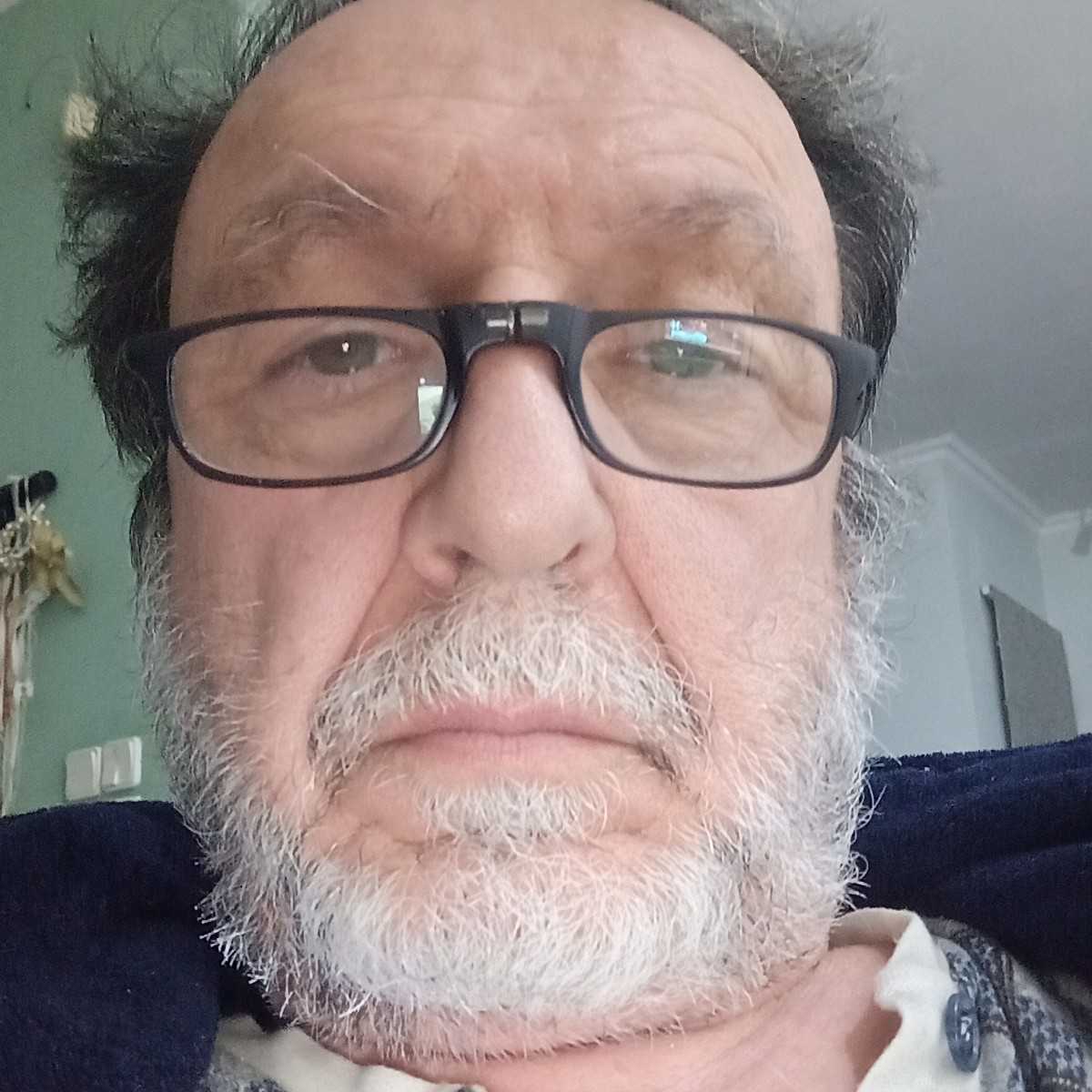 konsotVIP4GR12/03/2021
konsotVIP4GR12/03/2021Ola Kala efxaristo
CommentsShow Original -
27/04/2022
thanks
CommentsShow Original -
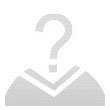 vrpindaVIP1ES16/04/2022
vrpindaVIP1ES16/04/2022Okay. Okay.
CommentsShow Original -
30/07/2021
Article apparently with quality but with complicated setup for anyone who is new to these things
CommentsShow Original -
 gas38VIP4RO18/03/2021
gas38VIP4RO18/03/2021good
CommentsShow Original -
15/03/2021
Good product
CommentsShow Original










![[Global Version] HUAWEI WiFi AX3 Dual Core WiFi 6+ Router 3000Mbps Mesh Networking Wireless WiFi Router OFDMA Multi-User](https://imgaz1.staticbg.com/thumb/grid/oaupload/banggood/images/7D/9A/e9331e9d-a5e2-4dde-b316-a8cdd7bed1f6.png)























